Command Line
The following are some of the more commonly used commands in the meteor
command-line tool. This is just an overview and does not mention every command
or every option to every command; for more details, use the meteor help
command.
meteor help
Get help on meteor command line usage. Running meteor help by
itself will list the common meteor
commands. Running meteor help command will print
detailed help about the command.
meteor run
Run a meteor development server in the current project. Searches upward from the current directory for the root directory of a Meteor project. Whenever you change any of the application’s source files, the changes are automatically detected and applied to the running application.
You can use the application by pointing your web browser at localhost:3000. No Internet connection is required.
This is the default command. Simply running meteor is the
same as meteor run.
To pass additional options to Node.js use the SERVER_NODE_OPTIONS environment variable. E.g. for Windows PowerShell:
$env:SERVER_NODE_OPTIONS = '--inspect' | meteor run. Or for Linux: SERVER_NODE_OPTIONS=--inspect-brk meteor run.
To specify a port to listen on (instead of the default 3000), use --port [PORT].
(The development server also uses port N+1 for the default MongoDB instance)
For example: meteor run --port 4000
will run the development server on http://localhost:4000
and the development MongoDB instance on mongodb://localhost:4001.
To open your default browser you can pass the --open flag.
For example: meteor run --open
Run meteor help run to see the full list of options.
meteor debug
Run the project, but suspend the server process for debugging.
NOTE: The
meteor debugcommand has been superseded by the more flexible--inspectand--inspect-brkcommand-line flags, which work for anyrun,test, ortest-packagescommand.The syntax of these flags is the same as the equivalent Node.js flags, with two notable differences:
The flags affect the server process spawned by the build process, rather than affecting the build process itself.
The
--inspect-brkflag causes the server process to pause just after server code has loaded but before it begins to execute, giving the developer a chance to set breakpoints in server code.
The server process will be suspended just before the first statement of server code that would normally execute. In order to continue execution of server code, use either the web-based Node Inspector or the command-line debugger (further instructions will be printed in the console).
Breakpoints can be set using the debugger keyword, or through the web UI of Node Inspector (“Sources” tab).
The server process debugger will listen for incoming connections from
debugging clients, such as node-inspector, on port 5858 by default. To
specify a different port use the --debug-port <port> option.
The same debugging functionality can be achieved by adding the --debug-port <port>
option to other meteor tool commands, such as meteor run and meteor test-packages.
Note: Due to a bug in
node-inspector, pushing “Enter” after a command on the Node Inspector Console will not successfully send the command to the server. If you require this functionality, please consider using Safari ormeteor shellin order to interact with the server console until thenode-inspectorproject fixes the bug. Alternatively, there is a hot-patch available in this comment on #7991.
meteor create app-name
The command meteor create app-name is the default command for creating a new Meteor project. It creates a subdirectory
named app-name and copies a template app into it. You can pass an absolute or relative path. If you pass a relative
path, it will be resolved relative to the current working directory. By default, it generates a React project.
See the flags below to learn how you can generate different types of apps.
Using only meteor create will create a promt to help you choose the type of app you want to create,
giving you the options with the flags below.
--apollo
The command meteor create --apollo app-name creates a Meteor app with React,
Apollo (GraphQL), and MongoDB. To create a complete app,
including testing and deployment, follow the React tutorial. To learn how to use
Apollo, refer to the GraphQL section.
Npm packages included: @apollo/client, @apollo/server, @babel/runtime, body-parser, express,
graphql meteor-node-stubs, react, react-dom.
Meteor packages included: meteor-base, mobile-experience, mongo, reactive-var, standard-minifier-css,
standard-minifier-js, es5-shim, ecmascript, typescript, shell-server, hot-module-replacement, static-html,
react-meteor-data, apollo, swydo:graphql.
--bare
The command meteor create --bare app-name creates an empty Meteor app with Blaze and
MongoDB. To create a complete app, including testing and deployment, follow the
Blaze tutorial.
Npm packages included: @babel/runtime, meteor-node-stubs, jquery.
Meteor packages included: meteor-base, mobile-experience, mongo, reactive-var, tracker, standard-minifier-css,
standard-minifier-js, es5-shim, ecmascript, typescript, shell-server.
--blaze
The command meteor create --blaze app-name creates a Meteor app with Blaze and
MongoDB. To create a complete app, including testing and deployment, follow the
Blaze tutorial.
Npm packages included: @babel/runtime, meteor-node-stubs, jquery.
Meteor packages included: meteor-base, mobile-experience, mongo, blaze-html-templates, jquery, reactive-var,
tracker, standard-minifier-css, standard-minifier-js, es5-shim, ecmascript, typescript, shell-server,
hot-module-replacement, blaze-hot.
--chakra-ui
The command meteor create --chakra-ui app-name creates a Meteor app with React,
Chakra-UI, and MongoDB. To create a complete app, including
testing and deployment, follow the React tutorial. To learn how to use Chakra-UI,
refer to the Simple Tasks example.
Npm packages included: @babel/runtime, meteor-node-stubs, react, react-dom, @chakra-ui/icons, @chakra-ui/react, @emotion/react
@emotion/styled, @react-icons/all-files, framer-motion.
Meteor packages included: meteor-base, mobile-experience, mongo, reactive-var, standard-minifier-css,
standard-minifier-js, es5-shim, ecmascript, typescript, shell-server, hot-module-replacement, static-html,
react-meteor-data.
--full
The command meteor create --full app-name creates a Meteor app with Blaze and
MongoDB. It creates a more complete, imports-based project that closely matches the
file structure recommended by the
Meteor Guide. To create a complete app, including testing and deployment, follow the
Blaze tutorial.
Npm packages included: @babel/runtime, meteor-node-stubs, jquery, chai.
Meteor packages included: meteor-base, mobile-experience, mongo, blaze-html-templates, jquery, reactive-var,
tracker, standard-minifier-css, standard-minifier-js, es5-shim, ecmascript, typescript, shell-server,
ostrio:flow-router-extra, less, meteortesting:mocha, johanbrook:publication-collector.
--minimal
The command meteor create --minimal app-name creates a project with as few Meteor packages as possible.
Npm packages included: @babel/runtime, meteor-node-stubs.
Meteor packages included: meteor, standard-minifier-css, standard-minifier-js, es5-shim, ecmascript, typescript, shell-server,
static-html, webapp, server-render, hot-module-replacement.
--package
The command meteor create --package package-name creates a new package. If used in an existing app, it will create a
package in the packages directory. Check the Meteor Guide
for more information on how to get started writing packages.
--prototype
The command meteor create --prototype app-name creates a project with the prototype purpose packages (autopublish
and insecure). If you use them, you can change your collections quickly and create prototype apps very quickly.
However, these packages are not supposed to be used in production.
For more information about security, you can read our security checklist.
It can be used with other flags that create apps, such as --react, blaze, or --typescript.
--react
The command meteor create --react app-name creates a Meteor app with React and
MongoDB. It functions in the same way as if you don’t use any flags. To create a complete
app, including testing and deployment, follow the React tutorial.
Npm packages included: @babel/runtime, meteor-node-stubs, react, react-dom.
Meteor packages included: meteor-base, mobile-experience, mongo, reactive-var, standard-minifier-css,
standard-minifier-js, es5-shim, ecmascript, typescript, shell-server, hot-module-replacement, static-html,
react-meteor-data.
--release
The command meteor create app-name --release {meteor-version} creates a Meteor app with the release specified in the
command. For instance, you can create a Meteor app with the 2.8 release using meteor create app-name --release 2.8.
By default, it generates a React app, but you can use it with other flags that create apps such as --blaze,
--svelte, --vue, or --typescript.
--solid
The command meteor create --solid app-name creates a Meteor app with Solid,
Vite, and MongoDB. You can see an example on the
meteor-solid-app repository.
Npm packages included: @babel/runtime, meteor-node-stubs, solid-js, babel-preset-solid, vite, vite-plugin-solid, vite-plugin-solid-svg.
Meteor packages included: meteor-base, mobile-experience, mongo, reactive-var, standard-minifier-css,
standard-minifier-js, es5-shim, ecmascript, typescript, shell-server, hot-module-replacement, static-html,
vite:bundler.
--svelte
The command meteor create --svelte app-name creates a Meteor app with Svelte and
MongoDB. To create a complete app, including testing and deployment, follow the
Svelte tutorial.
Npm packages included: @babel/runtime, meteor-node-stubs, svelte, svelte-preprocess.
Meteor packages included: meteor-base, mobile-experience, mongo, standard-minifier-css,
standard-minifier-js, es5-shim, ecmascript, typescript, shell-server, hot-module-replacement, static-html,
zodern:melte, zodern:types.
You can also use Svelte with Vite by using the jorgenvatle:meteor-vite package. You can see an example on the meteor-vite repository.
--tailwind
The command meteor create --tailwind app-name creates a Meteor app with React,
Tailwind CSS, and MongoDB.
Npm packages included: @babel/runtime, meteor-node-stubs, react, react-dom, autoprefixer, postcss, postcss-load-config, tailwindcss.
Meteor packages included: meteor-base, mobile-experience, mongo, reactive-var, standard-minifier-css,
standard-minifier-js, es5-shim, ecmascript, typescript, shell-server, hot-module-replacement, static-html,
react-meteor-data.
--typescript
The command meteor create --typescript app-name creates a Meteor app with React,
TypeScript, and MongoDB. Check the
Meteor Guide for more information about TypeScript and how to
use it with other UI frameworks.
Npm packages included: @babel/runtime, meteor-node-stubs, react, react-dom, @types/mocha, @types/node, @types/react, @types/react-dom, typescript.
Meteor packages included: meteor-base, mobile-experience, mongo, reactive-var, standard-minifier-css,
standard-minifier-js, es5-shim, ecmascript, typescript, shell-server, hot-module-replacement, static-html,
react-meteor-data, zodern:types.
--vue
The command meteor create --vue app-name creates a Meteor app with Vue 3,
Tailwind CSS, Vite, and MongoDB. To
create a complete app, including testing and deployment, follow the Vue 3 tutorial.
Npm packages included: @babel/runtime, meteor-node-stubs, vue, vue-meteor-tracker, vue-router, @types/meteor, @vitejs/plugin-vue, autoprefixer, postcss, tailwindcss, vite.
Meteor packages included: meteor-base, mobile-experience, mongo, reactive-var, standard-minifier-css,
standard-minifier-js, es5-shim, ecmascript, typescript, shell-server, hot-module-replacement, static-html,
vite:bundler.
You can also use Vue 3 with Vite by using the jorgenvatle:meteor-vite package. You can see an example on the meteor-vite repository.
--vue-2
The command meteor create --vue-2 app-name creates a Meteor app with Vue 2 and
MongoDB. To create a complete app, including testing and deployment, follow the
Vue 2 tutorial.
Npm packages included: @babel/runtime, meteor-node-stubs, vue, vue-meteor-tracker.
Meteor packages included: meteor-base, mobile-experience, mongo, reactive-var, standard-minifier-css,
standard-minifier-js, es5-shim, ecmascript, typescript, shell-server, tracker, static-html, akryum:vue-component,
meteortesting:mocha, johanbrook:publication-collector.
meteor generate
meteor generate is a command for generating scaffolds for your current project. When ran without arguments, it will ask
you what is the name of the model you want to generate, if you do want methods for your api and publications. It can be
used as a command line only operation as well.
Important to note: By default, the generator will use JavaScript but if it detects that you have a
tsconfig.jsonfile in your project, it will use TypeScript instead.
running
meteor generate customer
It will generate the following code in /imports/api
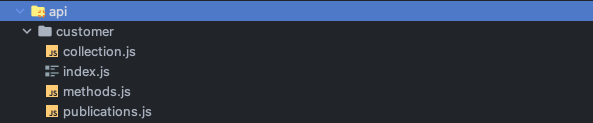
That will have the following code:
collection.js
import { Mongo } from 'meteor/mongo';
export const CustomerCollection = new Mongo.Collection('customer');
methods.js
import { Meteor } from 'meteor/meteor';
import { check } from 'meteor/check';
import { CustomerCollection } from './collection';
export async function create(data) {
return CustomerCollection.insertAsync({ ...data });
}
export async function update(_id, data) {
check(_id, String);
return CustomerCollection.updateAsync(_id, { ...data });
}
export async function remove(_id) {
check(_id, String);
return CustomerCollection.removeAsync(_id);
}
export async function findById(_id) {
check(_id, String);
return CustomerCollection.findOneAsync(_id);
}
Meteor.methods({
'Customer.create': create,
'Customer.update': update,
'Customer.remove': remove,
'Customer.find': findById
});
publication.js
import { Meteor } from 'meteor/meteor';
import { CustomerCollection } from './collection';
Meteor.publish('allCustomers', function publishCustomers() {
return CustomerCollection.find({});
});
index.js
export * from './collection';
export * from './methods';
export * from './publications';
Also, there is the same version of these methods using TypeScript, that will be shown bellow.
path option
If you want to create in another path, you can use the --path option in order to select where to place this boilerplate.
It will generate the model in that path. Note that is used TypeScript in this example.
meteor generate another-customer --path=server/admin
It will generate in server/admin the another-client code:
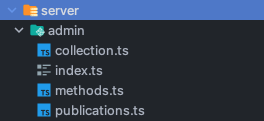
collection.ts
import { Mongo } from 'meteor/mongo';
export type AnotherCustomer = {
_id?: string;
name: string;
createdAt: Date;
}
export const AnotherCustomerCollection = new Mongo.Collection<AnotherCustomer, AnotherCustomer>('another-customer');
methods.ts
import { Meteor } from 'meteor/meteor';
import { Mongo } from 'meteor/mongo';
import { check } from 'meteor/check';
import { AnotherCustomer, AnotherCustomerCollection } from './collection';
export async function create(data: AnotherCustomer) {
return AnotherCustomerCollection.insertAsync({ ...data });
}
export async function update(_id: string, data: Mongo.Modifier<AnotherCustomer>) {
check(_id, String);
return AnotherCustomerCollection.updateAsync(_id, { ...data });
}
export async function remove(_id: string) {
check(_id, String);
return AnotherCustomerCollection.removeAsync(_id);
}
export async function findById(_id: string) {
check(_id, String);
return AnotherCustomerCollection.findOneAsync(_id);
}
Meteor.methods({
'AnotherCustomer.create': create,
'AnotherCustomer.update': update,
'AnotherCustomer.remove': remove,
'AnotherCustomer.find': findById
});
publications.ts
import { Meteor } from 'meteor/meteor';
import { AnotherCustomerCollection } from './collection';
Meteor.publish('allAnotherCustomers', function publishAnotherCustomers() {
return AnotherCustomerCollection.find({});
});
index.ts
export * from './collection';
export * from './methods';
export * from './publications';
Using the Wizard
If you run the following command:
meteor generate
It will prompt the following questions.
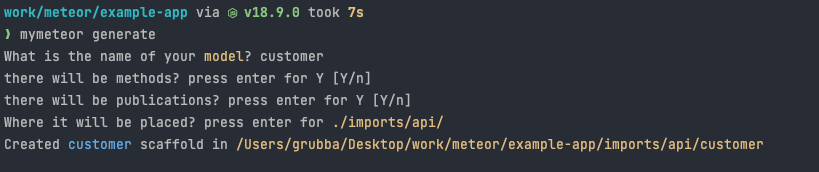
Using your own template
--templatePath
meteor generate feed --templatePath=/scaffolds-ts

Note that this is not a CLI framework inside meteor but just giving some solutions for really common problems out of the box. Check out Yargs, Inquirer or Commander for more information about CLI frameworks.
You can use your own templates for scaffolding your specific workloads. To do that, you should pass in a template directory URL so that it can copy it with its changes.
How to rename things?
Out of the box is provided a few functions such as replacing $$name$$, $$PascalName$$ and $$camelName$$
these replacements come from this function:
Note that scaffoldName is the name that you have passed as argument
const transformName = (name) => {
return name.replace(/\$\$name\$\$|\$\$PascalName\$\$|\$\$camelName\$\$/g, function (substring, args) {
if (substring === '$$name$$') return scaffoldName;
if (substring === '$$PascalName$$') return toPascalCase(scaffoldName);
if (substring === '$$camelName$$') return toCamelCase(scaffoldName);
})
}
How to bring your own templates?
--replaceFn
There is an option called --replaceFn that when you pass in given a .js file with two functions it will override all templating that we have defaulted to use your given function.
example of a replacer file
export function transformFilename(scaffoldName, filename) {
console.log(scaffoldName, filename);
return filename
}
export function transformContents(scaffoldName, contents, fileName) {
console.log(fileName, contents);
return contents
}
If you run your command like this:
meteor generate feed --replaceFn=/fn/replace.js
It will generate files full of $$PascalCase$$using the meteor provided templates.
A better example of this feature would be the following js file:
const toPascalCase = (str) => {
if(!str.includes('-')) return str.charAt(0).toUpperCase() + str.slice(1);
else return str.split('-').map(toPascalCase).join('');
}
const toCamelCase = (str) => {
if(!str.includes('-')) return str.charAt(0).toLowerCase() + str.slice(1);
else return str.split('-').map(toPascalCase).join('');
}
const transformName = (scaffoldName, str) => {
return str.replace(/\$\$name\$\$|\$\$PascalName\$\$|\$\$camelName\$\$/g, function (substring, args) {
if (substring === '$$name$$') return scaffoldName;
if (substring === '$$PascalName$$') return toPascalCase(scaffoldName);
if (substring === '$$camelName$$') return toCamelCase(scaffoldName);
})
}
export function transformFilename(scaffoldName, filename) {
return transformName(scaffoldName, filename);
}
export function transformContents(scaffoldName, contents, fileName) {
return transformName(scaffoldName, contents);
}
meteor login / logout
Log in and out of your account using Meteor’s authentication system.
You can pass METEOR_SESSION_FILE=token.json before meteor login to generate
a login session token so you don’t have to share your login credentials with
third-party service providers.
Once you have your account you can log in and log out from the command line, and
check your username with meteor whoami.
meteor deploy site
Deploy the project in your current directory to Galaxy.
Use --owner to decide which organization or user account you’d like to deploy
a new app to if you are a member of more than one Galaxy-enabled account.
You can deploy in debug mode by passing --debug. This
will leave your source code readable by your favorite in-browser
debugger, just like it is in local development mode.
To delete an application you’ve deployed, specify
the --delete option along with the site.
You can add information specific to a particular deployment of your application
by using the --settings option. The argument to --settings is a file
containing any JSON string. The object in your settings file will appear on the
server side of your application in Meteor.settings.
Settings are persistent. When you redeploy your app, the old value will be
preserved unless you explicitly pass new settings using the --settings option.
To unset Meteor.settings, pass an empty settings file.
freeandmongooptions were introduced in Meteor 2.0
You can run your app for free using the option --free. But, there are some limitations. The first one is that you cannot use a custom domain to run a free app. Your domain must contain a Meteor domain name (.meteorapp.com to US region, .au.meteorapp.com to Asia region, or .eu.meteorapp.com to Europe region). Second thing you must know is that your free apps have Cold Start enabled. Cold Start means that your app will stop if it has no connection for 10 minutes, and it will go automatically up when someone tries to connect to it. The third thing you must know is that free apps run on one, and just one, Tiny container. This is important to know, because Tiny containers are NOT meant to production environment, so even small apps can crash with a lot of connections. To keep your app on free, you always need to provide this option.
With the option --mongo you can deploy your app without having to pay for a MongoDB provider. By providing this option, Galaxy will create a database for you in our shared cluster and inject the mongo URL on your settings. So with this, you don’t even need to provide the settings file anymore (if your settings files just have the mongo URL of course). This is great to test apps, but it shouldn’t be used in a production environment, as you will be running in a shared Cluster with limited space. The rules behind this option are: If it is the first deploy of the app, and you provided the option --mongo, after the deploy is finished you will receive your mongo URL on your console (you can also see your URL on Galaxy in your app’s version). You can put that URL on your settings file if want to. If you try to do a second without the option --mongo and without providing a mongo URL on your settings, your deploy will fail as usual. If you provide the option --mongo and a mongo URL, the mongo URL on your settings file is the one that will be used by Galaxy to connect your app to a MongoDB. One last thing, you need to have at least one document in your database so Meteor is really going to instantiate it. Then you will be able to access it using any MongoDB client with the provided URI.
Use the options --mongo and --free to easily deploy a free app already with a mongo database connected to it.
Free apps and MongoDB shared hosting: Meteor Software reserves the right to stop or remove applications we deem to be abusing the free plan offering at any time. Please be advised that the free plan offering is not recommended for production applications. The shared MongoDB cluster that comes configured with the free plan does not provide backups or restoration resources.
If you want to connect to your free MongoDB shared cluster using your on settings make sure you include this option in your settings in the Mongo package configuration section:
packages: { mongo: { options: { tlsAllowInvalidCertificates: true, }, }, }This is necessary as our database provider does not have certificates installed on every machine and we don’t want to force apps to have this certificate. More about this option here
You can change the app plan by providing argument --plan with one of the following values: professional, essentials, or free. Be aware that this argument overwrites the --free argument.
The
planoption is available since Meteor 2.1.
Use --cache-build to keep the bundle in your temp folder after the deploy is finished, this is helpful when you want to deploy the same code to different environments. For example, a background job app from the same code as the web app.
Your project should be a git repository as the commit hash is going to be used to decide if your code is still the same or not in the next deploy.
The
cache-buildoption is available since Meteor 1.11.
With the argument --container-size you can change your app’s container size using the deploy command. The valid arguments are: tiny, compact, standard, double, quad, octa, and dozen. One more thing to note here is that the --container-size flag can only be used when the --plan option is already specified, otherwise using the --container-size option will throw an error with the message : Error deploying application: Internal error. To see more about the difference and prices of each one you can check here.
The
--container-sizeoption is available since Meteor 2.4.1.
meteor update
Attempts to bring you to the latest version of Meteor, and then to upgrade your packages to their latest versions. By default, update will not break compatibility.
For example, let’s say packages A and B both depend on version 1.1.0 of package
X. If a new version of A depends on X@2.0.0, but there is no new version of
package B, running meteor update will not update A, because doing so will
break package B.
You can pass in the flag --packages-only to update only the packages, and not
the release itself. Similarly, you can pass in names of packages
(meteor update foo:kittens baz:cats) to only update specific packages.
Every project is pinned to a specific release of Meteor. You can temporarily try
using your package with another release by passing the --release option to any
command; meteor update changes the pinned release.
Sometimes, Meteor will ask you to run meteor update --patch. Patch releases
are special releases that contain only very minor changes (usually crucial bug
fixes) from previous releases. We highly recommend that you always run update
--patch when prompted.
You may also pass the --release flag to act as an override to update to a
specific release. This is an override: if it cannot find compatible versions of
packages, it will log a warning, but perform the update anyway. This will only
change your package versions if necessary.
meteor add package
Add packages to your Meteor project. By convention, names of community packages
include the name of the maintainer. For example: meteor add iron:router. You
can add multiple packages with one command.
Optionally, adds version constraints. Running meteor add package@1.1.0 will
add the package at version 1.1.0 or higher (but not 2.0.0 or higher). If you
want to use version 1.1.0 exactly, use meteor add package@=1.1.0. You can also
‘or’ constraints together: for example, meteor add 'package@=1.0.0 || =2.0.1'
means either 1.0.0 (exactly) or 2.0.1 (exactly).
To remove a version constraint for a specific package, run meteor add again
without specifying a version. For example above, to stop using version 1.1.0
exactly, run meteor add package.
meteor remove package
Removes a package previously added to your Meteor project. For a
list of the packages that your application is currently using, run
meteor list.
This removes the package entirely. To continue using the package,
but remove its version constraint, use meteor add.
Meteor does not downgrade transitive dependencies unless it’s necessary. This
means that if running meteor add A upgrades A’s parent package X to a new
version, your project will continue to use X at the new version even after you
run meteor remove A.
meteor list
Lists all the packages that you have added to your project. For each package, lists the version that you are using. Lets you know if a newer version of that package is available.
Flags
Flags are optional and can be used to format the output. The default output requires no flags whatsoever. The following flags are supported:
--tree
Outputs a tree showing how packages are referenced.
--json
Outputs an unformatted JSON String, showing how packages are referenced.
--weak
Show weakly referenced dependencies in the tree.
Only functional in combination with --tree or --json.
--details
Adds more package details to the JSON output.
Only functional in combination with --json.
meteor add-platform platform
Adds platforms to your Meteor project. You can add multiple
platforms with one command. Once a platform has been added, you
can use ‘meteor run platform‘ to run on the platform, and meteor build
to build the Meteor project for every added platform.
meteor remove-platform platform
Removes a platform previously added to your Meteor project. For a
list of the platforms that your application is currently using, see
meteor list-platforms.
meteor list-platforms
Lists all of the platforms that have been explicitly added to your project.
meteor ensure-cordova-dependencies
Check if the dependencies are installed, otherwise install them.
meteor mongo
Open a MongoDB shell on your local development database, so that you can view or manipulate it directly.
For now, you must already have your application running locally with
meteor run. This will be easier in the future.
meteor reset
Reset the current project to a fresh state. Removes the local mongo database.
This deletes your data! Make sure you do not have any information you care about in your local mongo database by running
meteor mongo. From the mongo shell, useshow collectionsanddb.collection.find()to inspect your data.
For now, you can not run this while a development server is running. Quit all running meteor applications before running this.
meteor build
Package this project up for deployment. The output is a directory with several build artifacts:
- a tarball (.tar.gz) that includes everything necessary to run the application
server (see the
READMEin the tarball for details). Using the `--directory` option will produce a `bundle` directory instead of the tarball. - an unsigned
apkbundle and a project source if Android is targeted as a mobile platform - a directory with an Xcode project source if iOS is targeted as a mobile platform
You can use the application server bundle to host a Meteor application on your own server, instead of deploying to Galaxy. You will have to deal with logging, monitoring, backups, load-balancing, etc, all of which we handle for you if you use Galaxy.
The unsigned apk bundle and the outputted Xcode project can be used to deploy
your mobile apps to Android Play Store and Apple App Store.
By default, your application is bundled for your current architecture.
This may cause difficulties if your app contains binary code due to,
for example, npm packages. You can try to override that behavior
with the --architecture flag.
You can set optional data for the initial value of Meteor.settings
in your mobile application with the --mobile-settings flag. A new value for
Meteor.settings can be set later by the server as part of hot code push.
You can also specify which platforms you want to build with the --platforms flag.
Examples: --platforms=android, --platforms=ios, --platforms=web.browser.
meteor lint
Run through the whole build process for the app and run all linters the app uses. Outputs all build errors or linting warnings to the standard output.
meteor search
Searches for Meteor packages and releases, whose names contain the specified regular expression.
meteor show
Shows more information about a specific package or release: name, summary, the usernames of its maintainers, and, if specified, its homepage and git URL.
Get information on meteor recommended releases:
meteor show METEOR
Get information on all meteor releases (including intermediate releases)”
meteor show --show-all METEOR
meteor publish
Publishes your package. To publish, you must cd into the package directory, log
in with your Meteor Developer Account and run meteor publish. By convention,
published package names must begin with the maintainer’s Meteor Developer
Account username and a colon, like so: iron:router.
To publish a package for the first time, use meteor publish --create.
Sometimes packages may contain binary code specific to an architecture (for
example, they may use an npm package). In that case, running publish will only
upload the build to the architecture that you were using to publish it. You can
use publish-for-arch to upload a build to a different architecture from a
different machine.
If you have already published a package but need to update it’s metadata
(the content of Package.describe) or the README you can actually achieve this
via meteor publish --update.
meteor publish-for-arch
Publishes a build of an existing package version from a different architecture.
Some packages contain code specific to an architecture. Running publish by
itself, will upload the build to the architecture that you were using to
publish. You need to run publish-for-arch from a different architecture to
upload a different build.
For example, let’s say you published name:cool-binary-blob from a Mac. If you
want people to be able to use cool-binary-blob from Linux, you should log into a
Linux machine and then run
meteor publish-for-arch name:cool-binary-blob@version. It will notice that you
are on a linux machine, and that there is no Linux-compatible build for your package
and publish one.
Currently, the supported architectures for Meteor are 32-bit Linux, 64-bit Linux and Mac OS. Galaxy’s servers run 64-bit Linux.
meteor publish-release
Publishes a release of Meteor. Takes in a JSON configuration file.
Meteor releases are divided into tracks. While only MDG members can publish to
the default Meteor track, anyone can create a track of their own and publish to
it. Running meteor update without specifying the --release option will not
cause the user to switch tracks.
To publish to a release track for the first time, use the --create-track flag.
The JSON configuration file must contain the name of the release track
(track), the release version (version), various metadata, the packages
specified by the release as mapped to versions (packages), and the package &
version of the Meteor command-line tool (tool). Note that this means that
forks of the meteor tool can be published as packages and people can use them by
switching to a corresponding release. For more information, run
meteor help publish-release.
meteor test-packages
Test Meteor packages, either by name, or by directory. Not specifying an
argument will run tests for all local packages. The results are displayed in an
app that runs at localhost:3000 by default. If you need to, you can pass the
--settings and --port arguments.
meteor admin
Catch-all for miscellaneous commands that require authorization to use.
Some example uses of meteor admin include adding and removing package
maintainers and setting a homepage for a package. It also includes various
helpful functions for managing a Meteor release. Run meteor help admin for
more information.
meteor shell
When meteor shell is executed in an application directory where a server
is already running, it connects to the server and starts an interactive
shell for evaluating server-side code.
Multiple shells can be attached to the same server. If no server is
currently available, meteor shell will keep trying to connect until it
succeeds.
Exiting the shell does not terminate the server. If the server restarts
because a change was made in server code, or a fatal exception was
encountered, the shell will restart along with the server. This behavior
can be simulated by typing .reload in the shell.
The shell supports tab completion for global variables like Meteor,
Mongo, and Package. Try typing Meteor.is and then pressing tab.
The shell maintains a persistent history across sessions. Previously-run commands can be accessed by pressing the up arrow.
meteor npm
The meteor npm command calls the
npm version bundled
with Meteor itself.
Additional parameters can be passed in the same way as the npm command
(e.g. meteor npm rebuild, meteor npm ls, etc.) and the
npm documentation should be consulted for the
full list of commands and for a better understanding of their usage.
For example, executing meteor npm install lodash --save would install lodash
from npm to your node_modules directory and save its usage in your
package.json file.
Using the meteor npm ... commands in place of traditional npm ... commands
is particularly important when using Node.js modules that have binary
dependencies that make native C calls (like bcrypt)
because doing so ensures that they are built using the same libraries.
Additionally, this access to the npm that comes with Meteor avoids the need to download and install npm separately.
meteor node
The meteor node command calls the
node version bundled with Meteor itself.
This is not to be confused with
meteor shell, which provides an almost identical experience but also gives you access to the “server” context of a Meteor application. Typically,meteor shellwill be preferred.
Additional parameters can be passed in the same way as the node command, and
the Node.js documentation
should be consulted for the full list of commands and for a better understanding
of their usage.
For example, executing meteor node will enter the Node.js
Read-Eval-Print-Loop (REPL)
interface and allow you to interactively run JavaScript and see the results.
Executing meteor node -e "console.log(process.versions)" would
run console.log(process.versions) in the version of node bundled with Meteor.