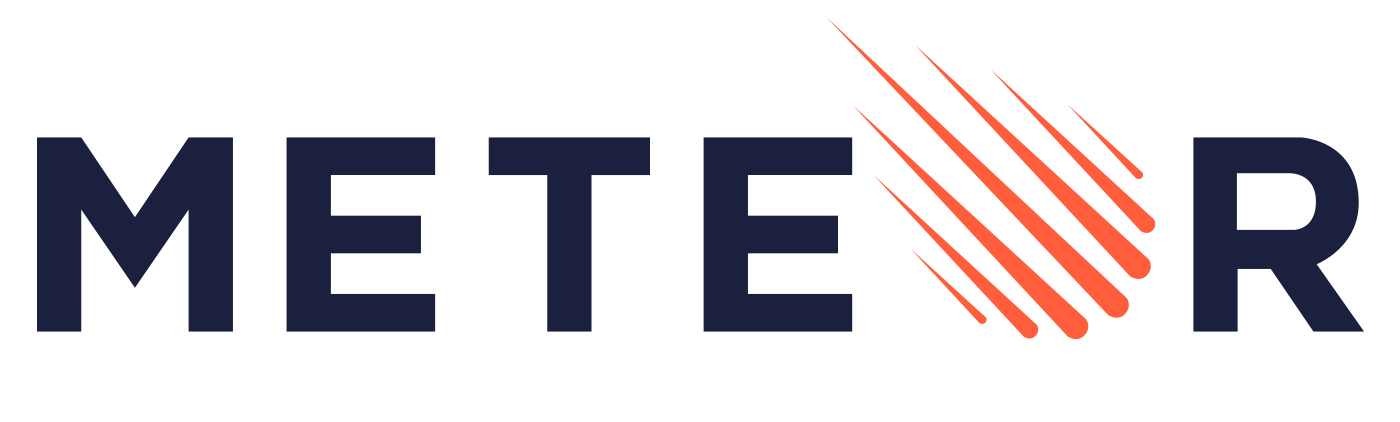Websocket Compression in Meteor
WARNING
Modifying websocket compression settings without understanding your application's DDP messaging patterns can negatively impact performance. Before changing these settings, you should:
- Use Meteor DevTools Evolved or your browser's Network tab to monitor WebSocket traffic
- Analyze your DDP message frequency and payload sizes
- Test changes in a staging environment with realistic data and user load
Meteor's stream server uses the permessage-deflate extension for websocket compression by default. While compression can help reduce bandwidth usage, it may impact performance in reactivity-intensive applications due to the computational overhead of compressing numerous DDP messages.
Configuration
Disabling Compression
You can disable websocket compression by setting the SERVER_WEBSOCKET_COMPRESSION environment variable to false:
SERVER_WEBSOCKET_COMPRESSION=falseCustom Compression Settings
To customize compression settings, set SERVER_WEBSOCKET_COMPRESSION to a JSON string with your desired configuration:
# Example with custom settings
SERVER_WEBSOCKET_COMPRESSION='{"threshold": 2048, "level": 1}'Available configuration options:
threshold: Minimum message size (in bytes) before compression is applied (default: 1024)level: Compression level (0-9, where 0=none, 1=fastest, 9=best compression)memLevel: Memory level (1-9, lower uses less memory)noContextTakeover: When true, compressor resets for each message (default: true)maxWindowBits: Window size for compression (9-15, lower uses less memory)
Configuration Examples
Here are recommended configurations for different types of applications:
High-Frequency Updates / Real-Time Dashboard
For applications with frequent small updates (e.g., real-time dashboards, trading platforms):
# Disable compression for optimal performance with small, frequent updates
SERVER_WEBSOCKET_COMPRESSION=falseLarge Data Transfers
For applications transferring large datasets (e.g., file sharing, data visualization):
# Optimize for large data transfers
SERVER_WEBSOCKET_COMPRESSION='{"threshold": 1024, "level": 6, "memLevel": 8}'Memory-Constrained Environment
For deployments with limited memory resources:
# Minimize memory usage while maintaining compression
SERVER_WEBSOCKET_COMPRESSION='{"threshold": 2048, "level": 1, "memLevel": 1, "maxWindowBits": 9}'Balanced Configuration
For typical applications with mixed message sizes:
# Balance between compression and performance
SERVER_WEBSOCKET_COMPRESSION='{"threshold": 1536, "level": 3, "memLevel": 4}'Verifying Compression Status
You can check if compression is enabled through the Meteor shell:
Meteor.server.stream_server.server.options.faye_server_options.extensionsResults interpretation:
[](empty array): Compression is disabled[{}](array with object): Compression is enabled
Performance Considerations
- For apps with high message throughput or frequent small updates, disabling compression may improve performance
- Large message payloads may benefit from compression, especially over slower network connections
- Consider monitoring CPU usage and response times when adjusting compression settings
Default Configuration
When enabled, the default configuration uses:
- Compression threshold: 1024 bytes
- Compression level: Z_BEST_SPEED (fastest)
- Memory level: Z_MIN_MEMLEVEL (minimum memory usage)
- Context takeover: Disabled
- Window bits: Z_MIN_WINDOWBITS (minimum window size)